常問問題
BCC Series
The camera that comes with the BCC2000 is the TLC2000.
Yes, the USB-C socket can be used to plug into external power via a standard electrical socket or by using a power bank. We recommend always using batteries as a backup in addition to an alternative power supply to prevent disruptions that could cause your camera to stop recording.
If you use a power bank make sure that you use one that allows for you to turn off the power saving mode. Most power banks will turn themselves off while plugged into our cameras because our cameras use very little energy to operate that the power bank thinks they don’t need power anymore and the power bank will turn off. In our office we use Voltaic brand power banks and they have proven to be reliable with our cameras because you can turn off the power saving mode however any brand power bank with that function will work.
There are four capture modes available: Time Lapse, Step Video, Stop Motion, and Still Photo.
1.Time lapse: Take a sequence of photos at interval and shoot schedule of your choice. The time lapse video is automatically generated when you finish recording.
2.Step Video: Record short video clips at selected capture interval and clips are automatically combined into a video file.
3.Stop Motion: Manually take multiple photos one frame at a time. Photos are automatically combined creating an animated stop motion video.
4.Still Photo:Take still photos.
The battery life and memory card space will depend on the capture interval and batteries you are using with your camera. We recommend using lithium batteries for longer projects, for example with a 5 min capture interval you can expect a battery life around 49 days with lithium batteries whereas if you are using alkaline you will get around 33 days. Please use the Time Lapse Calculator on our website to calculate estimated battery life, memory storage capacity, and clip length.
Make sure you select your battery type in the settings of your camera – instructions can be found on the Battery Settings page of your camera manual.
Download the newest version of the manual on our support page. By selecting the correct battery type your camera will adjust how it consumes power and optimize the longevity of your batteries.
Your camera is not waterproof, filming outdoors will require using the ATH2000 waterproof housing that came with your camera or you can get the ATH1000 for a smaller housing option.
The official operating temperature of our cameras is 32°F-113°F (0°C-45°C) however many of our customers have had success filming long term projects in locations such as Siberia and Dubai.
If you are in an environment with extreme temperatures make sure you are using high quality batteries such as Energizer Ultimate Lithium Batteries which have been made to withstand temperatures from -40ºC to 60ºC. Low quality batteries are unable to withstand extreme temperatures and using them will result in drastically lower battery lives.
There are a number of things that could contribute to having a shorter battery life than our estimations:
1.Battery type
We recommend using lithium batteries in the TLC2000 camera for longer battery life. However, please be noted that the ATH2000 battery housing-battery case only supports Alkaline batteries. Lithium batteries, Ni-MH batteries, and Zinc-Carbon batteries will affect camera battery duration therefore DO NOT recommend them.
Make sure you select your battery type in the settings of your camera – instructions can be found on the Battery Settings pageof your camera manual.
Download the newest version of the manual on our support page.
By selecting the correct battery type your camera will adjust how it consumes power and optimize the longevity of your batteries.
Lastly do not use zinc-carbon batteries with our cameras or swap out single batteries. To optimize power and performance only use fully charged lithium, alkaline or rechargeable NiMH batteries.
2.Camera settings
Our battery estimations are calculated using the camera factory settings. If you change white balance, add flicker filters, or adjust any other of your camera’s settings it can have an effect on your camera battery life.
3.LCD screen
Turning your camera on and off as well as using the LCD screen to adjust camera settings for extended periods of time can drain power. If you will be making big changes to your camera settings and require the use of your LCD for an extended period of time then we recommend using an external power source for the setup period so that you do not drain your batteries. When everything is set up and good to go unplug your camera and it will switch to using battery power.
4.Firmware version
Check if your camera has the newest firmware version. The firmware version on your camera can be accessed by going MENU -> MORE -> System Info, please check that it matches up with the newest firmware version on our website.
5.Filming environment
Your battery life can vary depending on the environment you are filming in. The estimations in our time lapse calculator are done under 77 °F (25 °C) conditions.
The official operating temperature of our cameras is 32°F-113°F (0°C-45°C) however many of our customers have had success filming long term projects in locations such as Siberia and Dubai.
We recommend using lithium batteries in the TLC2000 camera for longer battery life. However, please be noted that the ATH2000 battery housing-battery case only supports Alkaline batteries. Lithium batteries, Ni-MH batteries, and Zinc-Carbon batteries will affect camera battery duration therefore DO NOT recommend them.
Your camera is not waterproof, filming outdoors will require using the ATH2000 waterproof housing that came with your camera or you can get the ATH1000 for a smaller housing option.
Frequent lighting changes can also affect the longevity of batteries and our battery life estimations have been calculated in a stabilized lighting environment.
The official operating temperature of our cameras is 32°F-113°F (0°C-45°C) however many of our customers have had success filming long term projects in locations such as Siberia and Dubai. If you are in an environment with extreme temperatures it might affect the battery life of your camera.
Your camera is not waterproof, filming outdoors will require using a waterproof housing such as our ATH1000 or ATH2000 housings. To avoid fogging please use desiccant packs or anti-fog pads inside your waterproof housing and replace them every few weeks (or as needed).
Make sure you are using high quality batteries such as Energizer Ultimate Lithium Batteries which have been made to withstand temperatures from -40ºC to 60ºC. Low quality batteries are unable to withstand extreme temperatures and using them will result in drastically lower battery lives.
Files can be downloaded by connecting your camera to your computer using the USB-C cable that came with your camera or inserting your microSD card into your computer.
If you want easier access to your camera and to download files directly without stopping your recording the Camera Extender Kit (AFB1000) will allow you to connect to your camera through a laptop using the kit’s 32ft (10m) long cable.
If you are using a Mac computer you may need to download a video player called VLC, HandBrake or something similar because AVI files cannot be opened by Mac computers. In some cases your Mac computer will auto-convert files to MOV format and auto-play in QuickTime.
VLC can be downloaded here.
HandBrake can be downloaded here.
If you are still having issues opening your video files contact customer service at: customerservice@brinno.com
If you are using a Mac computer you may need to download a video player called VLC, HandBrake or something similar because AVI files cannot be opened by Mac computers. In some cases your Mac computer will auto-convert files to MOV format and auto-play in QuickTime.
VLC can be downloaded here.
HandBrake can be downloaded here.
If you are still having issues opening your video files contact customer service at: customerservice@brinno.com
Your camera is only compatible with SD cards up to 128GB. If you insert a card that is larger than 128GB you will get the “SD Card Error” message.
Brinno cameras need their SD cards in FAT32 format. Format your card in your camera by using the formatting prompts or use your computer to reformat your card to FAT32.
If the SD card you are inserting is the correct size and you are still getting the message that could be a sign that the SD card you are using is damaged. Please try using another SD card. In the case where you continue to get the same error message even when replacing your card, the SD slot might be damaged. Please contact our customer service team at: customerservice@brinno.com
A filming schedule can be set up through your camera menu, choose the days of the week and required filming times.
Through the schedule settings you can also choose whether you want daily files or continuous. If you choose daily your camera will produce one time lapse video per day whereas with continuous your camera will continuously create a file until it reaches 500MB.
The maximum file size for our cameras is 500MB so if you are filming a long-term project you will end up with multiple video files with a maximum file size of 500MB.
You can use any free video editing software that comes on your computer. If you are using a Windows computer the Video Editor app on your computer will work fine. With Mac computers you may need to convert the files to MP4 or MOV. If your computer does not auto-convert the files you will need to use the application VLC, HandBrake or another file converting software and then combine the files using iMovie.
VLC can be downloaded here.
HandBrake can be downloaded here.
For more complicated editing, Adobe Premier Pro and other professional editing software can be used.
In rare cases an issue might occur with the auto-save function. To avoid these types of issues make sure you always use new batteries that are fully charged and even if you are using external power always use batteries as a backup.
Our cameras have been designed to auto-combine photos into AVI time lapse videos. If you require individual JPGs you can use the Brinno Video Player to convert your AVI files into JPGs.
Brinno Video Player can be downloaded – For Windows computers ONLY
To save a single JPG go File -> Save Current. If you would like to convert your entire video to JPGs go File -> Export.
If you have replaced or changed your lens to one of our BCS lenses make sure that you did not forget to put in the IR filter.
In the case where you have not adjusted the camera lens check if your camera has the newest firmware version. The firmware version on your camera can be accessed by going MENU -> MORE -> System Info, please check that it matches up with the newest firmware version on ourwebsite.
The LED light on the front of your camera will blink Green every 10 seconds to indicate that you are recording.
If you are filming outdoors or in an environment where there is a risk of your camera getting wet you will need to use one of our waterproof housings, either the ATH1000 or ATH2000.
While filming in high humidity environments you can use desiccant packs or anti-fog pads to absorb excess moisture from the inside of your waterproof housing. Swap old ones out every few weeks to maintain a low humidity environment inside the housing.
Keep your waterproof housing and clamp in the same position and only remove your camera and battery slot every time you need to swap batteries or SD card. By only removing your camera and not the housing you will maintain the same view angle and focus area.
The firmware version on your camera can be accessed by going MENU -> MORE -> System Info, please check that it matches up with the newest firmware version on our website.
To upgrade your camera firmware make sure you use a Windows computer and follow the instructions found in our PDF guide.
Firmware upgrade video tutorial.
Yes, the time stamp can be removed through your camera’s settings MENU -> MORE -> TIME STAMP.
You will need to loosen the tiny screw on the camera lens. Just loosen it, not remove it, once it's loose then the lens will rotate. With each movement the focus will change.
Once the lens is loosened and able to move you can access the focus settings within your camera. Go to Menu -> More -> Focus. Here you can change the focus of particular points of interest and zoom in.
After playing around with your lens and the menu settings and finding a good focus, you will need to tighten the screw on the lens so that it doesn't accidentally move out of focus again. Make sure you tighten it without OVER tightening it.
You can find a quick video tutorial here.
This video starts around 1:35 because the earlier info is not relevant to your problem.
Files can be downloaded by connecting your camera to your computer using the USB-C cable that came with your camera.
If you want easier access to your camera and to download files directly without stopping your recording, the Camera Extender Kit (AFB1000) will allow you to connect to your camera through a laptop (Windows 64-bit OS) using the kit’s 32ft (10m) long cable.
In cases where setting up your camera is difficult because the LCD screen is too small or the camera is set up too high, we recommend using our Camera Extender Kit (AFB1000). The kit comes with a 32ft (10m) cable that can be used to access your camera liveview, change settings and download files directly to your laptop (Windows 64-bit OS) using the Brinno Command Center platform.
If you do not have the Camera Extender Kit (AFB1000), you can use a regular USB-C cable to plug into a laptop however you will only be able to view your liveview using your laptop camera app. Make sure HDR is turned off in your camera settings before your camera is plugged in.
For Windows, plug your camera in and go to the built in camera app on your computer. You may need to switch cameras in the application so that it shows the camera view instead of your webcam.
For Mac, plug your camera in and use Skype or another IM app. Once in the app go to Setting -> Video and Audio to select your cameras the video source.
An OTG cable can also be used to connect your camera to your Android smartphone. You will need to use an App like Elementary USB Camera to then access the live view. Please note iOS devices (iPhone) are not compatible.
If you are unable to access the camera via your computer or phone then we recommend using a mirror or turning on the front view of your cellphone camera to get a reflection on the LCD screen.
No, none of our cameras are capable of livestreaming.
No, none of our cameras are capable of recording sound.
The minimum focus distance of your camera is 60cm. If you need to shoot closer then we recommend purchasing one of our BCS lens accessories so you can zoom in on your filming targets.
No, your camera is not waterproof. If you want to use your camera outdoors or in wet environments please use one of our waterproof housings such as the ATH1000 or ATH2000.
Yes, you can change the lens on the TLC2000 camera with one of our BCS lenses.
A tutorial on changing your lens and adjusting the focus can be found here.
No, the new larger battery cover that comes with the TLC2020 is not compatible with the TLC2000 camera. Do not use the battery cover on any model other than the TLC2020.
1. There needs to be at least some ambient light for our cameras to film during the night. The footage gets all pixelated and dark because there isn't enough light in the filming environment.
2. Turning off HDR could lower the pixilation. The HDR sensor is very sensitive and sometimes over compensates in low light conditions by trying to capture as much as possible.
3. If you are filming consistently from a light to dark and then light environment then we recommend using the Twilight scene. It will not affect your filming in bright environments and will better balance out the low light environment.
1. If you are filming consistently from a light to dark and then light environment then we recommend using the Twilight scene. It will not affect your filming in bright environments and will better balance out the low light environment.
2. Turning off HDR could lower pixilation. The HDR sensor is very sensitive and sometimes over compensates in low light conditions by trying to capture as much as possible.
3. There needs to be at least some ambient light for our cameras to film during the night. The footage gets all pixelated and dark because there isn't enough light in the filming environment.
If you use a MacOS and want to use Premiere Pro to edit your footage, you will need to download a video converter such as VLC, HandBrake, or Any Video Converter to convert your footage from AVI to mp4. After converting your video you can use Premiere Pro.
Any Video Converter can be downloaded here.
VLC can be downloaded here.
HandBrake can be downloaded here.
If you have any questions, send us an email at: customerservice@brinno.com
When the Live View on the Brinno Command Center is unstable, we suggest switching to your laptop's camera and then switching it back to the Brinno camera to access the Live View. Please stop the recording first on the Brinno Command Center before you check the live view via the laptop’s camera. When finished checking the live view, go back to the Brinno Command Center again and restart the recording.
No, the BCS 18-55 adjustable lens is not compatible with the BCC2000/BCC2000Plus when used alongside the ASP1000-P. Using this BCS 18-55 with these products may result in the ATH2000 housing being unable to close properly.
Each ASP1000-P solar panel kit bundle is necessary to be used with an ATH2000 waterproof housing. The ATH2000 waterproof housing includes a Type C adapter for insertion into the ASP1000-P rechargeable battery kit’s cable, enabling connection to power sources such as BCC2000, BCC2000Plus, TLC2020, and TLC130.
No. The ARC1000 is a control panel that you can use to change the camera settings, start and stop the recording, and check the camera battery status. It doesn’t have a file transfer function.
It is 720 P.
No, it is for file-transferring mode. Please unplug the camera from the PC to use the ARC1000 to change the camera settings.
No, the BCC200BLE is not compatible with any app/software, you can only use the ARC1000 to operate the camera.
Yes, the micro USB socket on the camera can be used to plug into external power via a standard electrical socket or by using a power bank.
If you use a power bank, make sure you use one that allows you to turn off the power-saving mode. Most power banks will turn themselves off while plugged into our cameras because our cameras use very little energy to operate. The power bank thinks they don’t need power anymore and the power bank will turn off. In our office, we use Voltaic brand power banks and they have proven to be reliable with our cameras because you can turn off the power-saving mode however any brand power bank with that function will work.
Alternatively, you can purchase our ATH2000 power housing that will provide longer battery life to the camera. The ATH2000 can be inserted up to 16 AA alkaline batteries.
You may check our time-lapse calculator for the camera battery life. The battery life will depend on the time interval you set. The shorter the interval, the faster the battery life. For example, with a 5-minute capture interval, you can expect a battery life of around 7 days. Please use the time-lapse calculator on our website to calculate estimated battery life, memory storage capacity, and clip length.
If you are in an environment with extreme temperatures it might affect the battery life of your camera. When starting in a new environment we recommend checking in on the status of your camera every few days.
The official operating temperature of our cameras is 32°F-113°F (0°C-45°C).
In extreme environments, we recommend using your camera with the ATH2000 power housing for protection and power backup.
Several things could contribute to having a shorter battery life than our estimations:
a. Camera settings
Our battery estimations are calculated using the camera factory settings. If you change the image settings, add flicker filters, or adjust any other of your camera’s settings it can have an effect on your camera battery life.
b. Firmware version
Check if your camera has the newest firmware version. The firmware version on your camera can be accessed by going to ARC1000 MENU -> Setting -> Information, Please check that it matches up with the newest firmware version on our website.
c. Filming environment
Your battery life can vary depending on the environment you are filming in. The estimations in our time-lapse calculator are done under 77 °F (25 °C) conditions. Extreme temperatures can affect the longevity of the camera battery life.
Frequent lighting changes can also affect the longevity of batteries and our battery life estimations have been calculated in a stabilized lighting environment.
d. Age of battery and camera
Rechargeable batteries have a finite lifespan and as you continuously recharge the battery it will slowly degrade.
The official operating temperature of our cameras is 32°F-113°F (0°C-45°C) however many of our customers have had success filming long-term projects in locations such as Siberia and Dubai.
In extreme environments, we recommend using your camera with the ATH2000 power housing for protection and power backup.
Please insert the SD card into a Windows PC and play the time-lapse videos.
If you are using a Mac computer you may need to download a video player called VLC, HandBrake, or something similar because AVI files cannot be opened by Mac computers. In some cases, your Mac computer will auto-convert files to MOV format and auto-play in QuickTime.
VLC can be downloaded here.
HandBrake can be downloaded here.
If you are still having issues opening your video files contact customer service at: customerservice@brinno.com
If you are using a Mac computer you may need to download a video player called VLC, HandBrake, or something similar because AVI files cannot be opened by Mac computers. In some cases, your Mac computer will auto-convert files to MOV format and auto-play in QuickTime.
VLC can be downloaded here.
HandBrake can be downloaded here.
If you are still having issues opening your video files contact customer service at: customerservice@brinno.com
A schedule can be set up through your ARC1000 menu and you can choose the required DAILY recording time.
If you set a timer your camera will produce one time-lapse video per day whereas without a timer your camera will continuously create a file until it reaches 500 MB. The maximum file size for our cameras is 500MB.
If you need to combine videos you can use any free video editing software that comes on your computer. If you are using a Windows computer the Video Editor app on your computer will work fine.
With Mac computers, you may need to convert the files to MP4 or MOV. If your computer does not auto-convert the files you will need to use the application VLC, HandBrake, or another file-converting software and then combine the files using iMovie.
VLC can be downloaded here.
HandBrake can be downloaded here.
If you are still having issues opening your video files contact customer service at: customerservice@brinno.com
In rare cases, an issue might occur with the auto-save function. To avoid these types of issues make sure you always use new batteries that are fully charged and even if you are using external power always use batteries as a backup.
Our cameras have been designed to auto-combine photos into AVI time-lapse videos. If you require individual JPGs you can use the Brinno Video Player to convert your AVI files into JPGs.
Brinno Video Player can be downloaded here – For Windows computers ONLY To save a single JPG go to File -> Save Current. If you would like to convert your entire video to JPGs go to File -> Export.
The LED light on the top of your camera will blink every time it captures an image. If your capture interval is set to 30 seconds, the light will blink every 30 seconds to indicate that the camera is recording.
You can also check your filming status through the ARC1000 control panel.
The firmware version on your camera can be accessed by going through “camera settings” on the ARC1000 control panel menu-> Settings-> Information. Please check that it matches up with the newest firmware version on our website.
To upgrade your camera firmware make sure you use a Windows computer and follow the instructions found in our PDF guide inside the firmware download zip file.
Yes, the time stamp can be turned off through the ARC1000 menu settings.
No, none of our cameras are capable of livestreaming.
No, none of our cameras are capable of recording sound.
No, please only use regular SD cards with your Brinno camera otherwise they might malfunction and not record.
Please access the ARC1000 control panel menu to change the camera settings.
Please access the ARC1000 control panel menu to connect the camera. Please note that the ARC1000 only can connect to one camera each time.
Yes, it is waterproof and has a water resistance rating of IPX4. The IPX4 rating means that it is protected from splashes of water from all directions making it resistant to most normal weather conditions including rain.
The minimum focus distance is 41cm. The maximum focus distance is infinity, there is no limit.
General
BCC5000
A construction time-lapse camera bundle comes with a TLC5000 time-lapse camera, IPX65 waterproof housing ATH5000, and an industrial-grade aeronautical aluminum alloy camera clamp pro ACC5000.
TLC5000
The 4K time lapse camera only.
Bluetooth is only for setup (entering the Wi-Fi name and password and basic local controls). It is not compatible with downloading videos or formatting the SD card. Downloading or formatting requires Wi-Fi (Brinno Command Center or a web browser) or removing the SD card.
Setup & Installation
You may not purchase any battery other than Brinno’s rechargeable battery. The only compatible battery model is the MRB1000 rechargeable battery.
There are two ways,
BLE APP:
Press the “Camera Settings”, and go to “Take a photo”. The camera will immediately capture the frame you are currently presenting..
Multi-Camera System platform:
Check “Live View” to see a live view of the camera.
Use the Bluetooth app to connect the camera to Wi-Fi routers.
No, the focus can not be adjusted.
Yes, the camera itself have buttons that can still allows for photography
Currently, we do not suggest connecting external devices to transfer files with this port. As for power-in ports, you may apply the ASP1000-P for charging the camera with sunlight or external power resources.
No. Both the Bluetooth app and Wi-Fi Multi-Camera system only requires a web browser on laptop/desktop to use.
Recording & Camera Operation
No. The Bluetooth app and Multi-Camera System platform will not allow recording if there is no micro SD card inside.
The front LED flashes when recording starts. While the recording continues, the LED flashes every few seconds, representing the on-going time lapse recording.
Make sure to double-check if the micro SD card is inside the camera, otherwise, we suggest you reboot the camera and connect to the Bluetooth app one more time.
No, none of our cameras are capable of recording sound.
No, you don’t. The LED flashes will tell you whether the inserted battery is discharging for the camera or simply awaiting to power the camera.
The official operating temperature of our cameras is 32°F-131°F (0°C-55°C). However, many of our customers have had success filming long-term projects in locations such as Siberia and Dubai. If you are in an environment with extreme temperatures it might affect the battery life of your camera.
Make sure to put TLC5000 in ATH5000 to ensure maximum protection during outdoor time lapse photography. To avoid fogging, please use desiccant packs or anti-fog pads inside your waterproof housing and replace them every few weeks (or as needed).
You may set your required filming days and time by going to the Schedule. You may decide in advance to choose if you want the camera to save one file every day, or continuous recording until it reaches 500 MB and save it as a file.
Bluetooth app:
Camera settings -> Schedule -> Select Continuous or daily.
Multi-Camera System:
Settings & Info -> Schedule -> Select Continuous or daily.
The LED light of the start/stop button will blink to indicate that the camera is recording.
If you are filming outdoors or in an environment where there is a risk of your camera getting wet, you must use the IP65 waterproof housings ATH5000 along with the TLC5000 camera. While filming in high-humidity environments, you can use desiccant packs or anti-fog pads to absorb excess moisture from the inside of your waterproof housing. Swap old ones out every few weeks to maintain a low-humidity environment inside the housing.
The best thing about BCC5000 is you never have to physically remove the camera from the current position, everything can be done within the Brinno App. Even if you still wish to switch the micro SD card by yourself, you may keep the waterproof housing at the same spot without shifting any slice of the camera’s angle and capture.
Yes, you will see the timestamp at the bottom of the footage. We recommend the Brinno Video Player, in which you can play the time-lapse videos and check the days and times the footage is being filmed.
The Brinno Video Player can be downloaded from here.
The minimum focus distance is 40cm, make sure your camera is at least 40 cm away from your filming target. If your camera is more than 40 cm away and your video is still out of focus, please contact customerservice@brinno.com to request assistance.
Power & Battery Management
You may see the remaining battery percentage on the Bluetooth app front page, and also the Multi-Camera System platform.
If you are physically around the camera, you may check the battery from the bottom of the waterproof housing, with green flashes indicating battery capacity at least 15% and red flashes meaning battery capacity less than 15%.
One light stands for 25% of battery life, more light means more battery left. We SUGGEST users to switch the battery when 2 light flashes. This way, you can avoid any possible interruption while recording consciously.
Battery life depends on the capture interval, scheduling, battery pack, and whether a solar panel is connected. Shorter intervals result in faster battery drain. The Brinno Time Lapse Calculator can be used to estimate battery life. Battery life is also affected by battery brand, environmental conditions, and operating temperature.
If you need to remotely retrieve files via Wi-Fi, it is recommended to use a time interval of 5 or 10 minutes to avoid large files taking too long to download and to avoid shooting too many scenes with little change.
The external battery's primary function is to charge the camera battery; the system will prioritize using the internal battery.
Insert the batteries into the housing, and plug the external power supply into "POWER IN" to charge the batteries.
Storage & File Access
You may see the remaining battery percentage on the Bluetooth app front page, and also the Multi-Camera System platform.
Visit Multi-Camera System and go to “Settings & Info”, click “SD card”. Here you can see the captured time lapse file and available for downloading to your devices directly.
No, the TLC5000 supports remote video download from the Multi-Camera System. If you are still having issues opening your video files contact customer service at: customerservice@brinno.com
The TLC5000 supports up to 256GB SD card.
Supports microSD, microSDHC, and microSDXC cards up to 256 GB. Class 10 or U1 quality cards are recommended. Format the card in the camera before use, avoid removing the card while recording, and reformat occasionally.
Remote Access & App Control
Yes, as long as the camera is connected to the Wi-Fi routers you may access the camera remotely.
Unlimited. You may monitor every camera connected to the Wi-Fi routers as long as registered under your account.
Only one account can register to a camera at one time.
Bluetooth operating the camera through bluetooth requires no more than 10 meters distance, while Wi-Fi signals usually have no range limit unless there is some physical interference.
Yes, you can control the camera through a Bluetooth app, but remote access will not be applicable.
Yes, the camera can be used as a webcam.
No. The camera can’t be used for live-streaming.
Connection & Setup
Wi-Fi setup does not require a USB connection; it must be done via the BLE app.
1. Wi-Fi Frequency: The BCC5000 only supports 2.4GHz Wi-Fi and cannot connect to 5GHz networks. Please ensure you select the correct 2.4GHz SSID for your router.
2. SSID & Password: Avoid using hidden SSIDs or special characters (such as #, &, %, or spaces) in your network name or password.
3. Signal Strength: The camera should be in a strong signal area (ideally better than -65 dBm).
4. Router Settings: Dual-band routers should be configured with a separate SSID.
5. Hotspot Test: Try connecting to a mobile hotspot (2.4GHz) to isolate the problem.
We recommend using the BLE app to retrieve logs. The steps include: Connecting to and logging into the Brinno BLE website using an Android phone (OS 17+ and supporting BT 4.0 BLE). Use the same phone as a 2.4GHz hotspot for the camera to connect. If the blue LED lights up, the camera is connected to the server, and MCS should be working correctly. If not connected, copy the logs and provide the camera ID. If using an Apple phone as a hotspot, enable the "Maximum Compatibility" option.
Yes, update your camera firmware; older versions may have Wi-Fi errors.
1. Brinno MCS uses Google Firebase. Please ensure you can access https://mcs.my.brinno.com/ normally via your mobile phone or laptop in your local area.
2. Check if your company firewall is blocking Google Firebase (IP: 199.36.158.100). If so, your camera will be unable to connect to the web server. Please contact your network administrator to add Google Firebase (IP: 199.36.158.100) to the whitelist.
Firmware & Compatibility
OTA (Over-the-air) applicable. Once the camera is connected to the Wi-Fi routers, you may update the firmware through the multi-camera system.
No, the TLC5000 is not waterproof. You need to use ATH5000 IP65 waterproof to protect the camera.
We recommend trying manually updating according to the procedure. https://brinno.com/pages/support-bcc5000-series
No, the TLC5000 does not support interchangeable lenses.
Yes, you may refer to the following link for the brands and types of SD cards that our team tested before, and they have been proven to be compatible with our camera.
https://www.brinno.com/memory-card
Go to Multi-Camera System and click “Settings & Info”, then select “About Camera”. Here you will see the firmware version.
To upgrade your camera firmware, make sure you use a Windows computer and follow the instructions found in our PDF guide.
The TLC5000 is 4K Ultra HD.
Video Playback & Editing
Files can be downloaded by inserting your micro SD card into your computer or remotely downloaded from the Multi-Camera System.
For Windows OS users, we recommend the Brinno Video Player. For Mac OS users, the MP4 video file is viewable.
You can use any free video editing software that comes on your computer. If you are using a Windows computer, the Video Editor app on your computer will work fine.
Adobe Premier Pro and other professional editing software can be used for more complicated editing.
In rare cases, an issue might occur with the auto-save function. To avoid these types of issues, please make sure you always use fully-charged batteries. Even if you are using external power, please always use batteries as a backup.
Our cameras have been designed to auto-combine photos into MP4 time-lapse videos. If you require individual JPGs, you can use the Brinno Video Player to convert your video files into JPGs.
Brinno Video Player can be downloaded here – For Windows computers ONLY. To save a single JPG go to File -> Save Current. If you would like to convert your entire video to JPGs go to File -> Export.
The camera that comes with the BCC2000 is the TLC2000.
Yes, the USB-C socket can be used to plug into external power via a standard electrical socket or by using a power bank. We recommend always using batteries as a backup in addition to an alternative power supply to prevent disruptions that could cause your camera to stop recording.
If you use a power bank make sure that you use one that allows for you to turn off the power saving mode. Most power banks will turn themselves off while plugged into our cameras because our cameras use very little energy to operate that the power bank thinks they don’t need power anymore and the power bank will turn off. In our office we use Voltaic brand power banks and they have proven to be reliable with our cameras because you can turn off the power saving mode however any brand power bank with that function will work.
There are four capture modes available: Time Lapse, Step Video, Stop Motion, and Still Photo.
1.Time lapse: Take a sequence of photos at interval and shoot schedule of your choice. The time lapse video is automatically generated when you finish recording.
2.Step Video: Record short video clips at selected capture interval and clips are automatically combined into a video file.
3.Stop Motion: Manually take multiple photos one frame at a time. Photos are automatically combined creating an animated stop motion video.
4.Still Photo:Take still photos.
The battery life and memory card space will depend on the capture interval and batteries you are using with your camera. We recommend using lithium batteries for longer projects, for example with a 5 min capture interval you can expect a battery life around 49 days with lithium batteries whereas if you are using alkaline you will get around 33 days. Please use the Time Lapse Calculator on our website to calculate estimated battery life, memory storage capacity, and clip length.
Make sure you select your battery type in the settings of your camera – instructions can be found on the Battery Settings page of your camera manual.
Download the newest version of the manual on our support page. By selecting the correct battery type your camera will adjust how it consumes power and optimize the longevity of your batteries.
Your camera is not waterproof, filming outdoors will require using the ATH2000 waterproof housing that came with your camera or you can get the ATH1000 for a smaller housing option.
The official operating temperature of our cameras is 32°F-113°F (0°C-45°C) however many of our customers have had success filming long term projects in locations such as Siberia and Dubai.
If you are in an environment with extreme temperatures make sure you are using high quality batteries such as Energizer Ultimate Lithium Batteries which have been made to withstand temperatures from -40ºC to 60ºC. Low quality batteries are unable to withstand extreme temperatures and using them will result in drastically lower battery lives.
There are a number of things that could contribute to having a shorter battery life than our estimations:
1.Battery type
We recommend using lithium batteries in the TLC2000 camera for longer battery life. However, please be noted that the ATH2000 battery housing-battery case only supports Alkaline batteries. Lithium batteries, Ni-MH batteries, and Zinc-Carbon batteries will affect camera battery duration therefore DO NOT recommend them.
Make sure you select your battery type in the settings of your camera – instructions can be found on the Battery Settings pageof your camera manual.
Download the newest version of the manual on our support page.
By selecting the correct battery type your camera will adjust how it consumes power and optimize the longevity of your batteries.
Lastly do not use zinc-carbon batteries with our cameras or swap out single batteries. To optimize power and performance only use fully charged lithium, alkaline or rechargeable NiMH batteries.
2.Camera settings
Our battery estimations are calculated using the camera factory settings. If you change white balance, add flicker filters, or adjust any other of your camera’s settings it can have an effect on your camera battery life.
3.LCD screen
Turning your camera on and off as well as using the LCD screen to adjust camera settings for extended periods of time can drain power. If you will be making big changes to your camera settings and require the use of your LCD for an extended period of time then we recommend using an external power source for the setup period so that you do not drain your batteries. When everything is set up and good to go unplug your camera and it will switch to using battery power.
4.Firmware version
Check if your camera has the newest firmware version. The firmware version on your camera can be accessed by going MENU -> MORE -> System Info, please check that it matches up with the newest firmware version on our website.
5.Filming environment
Your battery life can vary depending on the environment you are filming in. The estimations in our time lapse calculator are done under 77 °F (25 °C) conditions.
The official operating temperature of our cameras is 32°F-113°F (0°C-45°C) however many of our customers have had success filming long term projects in locations such as Siberia and Dubai.
We recommend using lithium batteries in the TLC2000 camera for longer battery life. However, please be noted that the ATH2000 battery housing-battery case only supports Alkaline batteries. Lithium batteries, Ni-MH batteries, and Zinc-Carbon batteries will affect camera battery duration therefore DO NOT recommend them.
Your camera is not waterproof, filming outdoors will require using the ATH2000 waterproof housing that came with your camera or you can get the ATH1000 for a smaller housing option.
Frequent lighting changes can also affect the longevity of batteries and our battery life estimations have been calculated in a stabilized lighting environment.
The official operating temperature of our cameras is 32°F-113°F (0°C-45°C) however many of our customers have had success filming long term projects in locations such as Siberia and Dubai. If you are in an environment with extreme temperatures it might affect the battery life of your camera.
Your camera is not waterproof, filming outdoors will require using a waterproof housing such as our ATH1000 or ATH2000 housings. To avoid fogging please use desiccant packs or anti-fog pads inside your waterproof housing and replace them every few weeks (or as needed).
Make sure you are using high quality batteries such as Energizer Ultimate Lithium Batteries which have been made to withstand temperatures from -40ºC to 60ºC. Low quality batteries are unable to withstand extreme temperatures and using them will result in drastically lower battery lives.
Files can be downloaded by connecting your camera to your computer using the USB-C cable that came with your camera or inserting your microSD card into your computer.
If you want easier access to your camera and to download files directly without stopping your recording the Camera Extender Kit (AFB1000) will allow you to connect to your camera through a laptop using the kit’s 32ft (10m) long cable.
If you are using a Mac computer you may need to download a video player called VLC, HandBrake or something similar because AVI files cannot be opened by Mac computers. In some cases your Mac computer will auto-convert files to MOV format and auto-play in QuickTime.
VLC can be downloaded here.
HandBrake can be downloaded here.
If you are still having issues opening your video files contact customer service at: customerservice@brinno.com
If you are using a Mac computer you may need to download a video player called VLC, HandBrake or something similar because AVI files cannot be opened by Mac computers. In some cases your Mac computer will auto-convert files to MOV format and auto-play in QuickTime.
VLC can be downloaded here.
HandBrake can be downloaded here.
If you are still having issues opening your video files contact customer service at: customerservice@brinno.com
Your camera is only compatible with SD cards up to 128GB. If you insert a card that is larger than 128GB you will get the “SD Card Error” message.
Brinno cameras need their SD cards in FAT32 format. Format your card in your camera by using the formatting prompts or use your computer to reformat your card to FAT32.
If the SD card you are inserting is the correct size and you are still getting the message that could be a sign that the SD card you are using is damaged. Please try using another SD card. In the case where you continue to get the same error message even when replacing your card, the SD slot might be damaged. Please contact our customer service team at: customerservice@brinno.com
A filming schedule can be set up through your camera menu, choose the days of the week and required filming times.
Through the schedule settings you can also choose whether you want daily files or continuous. If you choose daily your camera will produce one time lapse video per day whereas with continuous your camera will continuously create a file until it reaches 500MB.
The maximum file size for our cameras is 500MB so if you are filming a long-term project you will end up with multiple video files with a maximum file size of 500MB.
You can use any free video editing software that comes on your computer. If you are using a Windows computer the Video Editor app on your computer will work fine. With Mac computers you may need to convert the files to MP4 or MOV. If your computer does not auto-convert the files you will need to use the application VLC, HandBrake or another file converting software and then combine the files using iMovie.
VLC can be downloaded here.
HandBrake can be downloaded here.
For more complicated editing, Adobe Premier Pro and other professional editing software can be used.
In rare cases an issue might occur with the auto-save function. To avoid these types of issues make sure you always use new batteries that are fully charged and even if you are using external power always use batteries as a backup.
Our cameras have been designed to auto-combine photos into AVI time lapse videos. If you require individual JPGs you can use the Brinno Video Player to convert your AVI files into JPGs.
Brinno Video Player can be downloaded – For Windows computers ONLY
To save a single JPG go File -> Save Current. If you would like to convert your entire video to JPGs go File -> Export.
If you have replaced or changed your lens to one of our BCS lenses make sure that you did not forget to put in the IR filter.
In the case where you have not adjusted the camera lens check if your camera has the newest firmware version. The firmware version on your camera can be accessed by going MENU -> MORE -> System Info, please check that it matches up with the newest firmware version on ourwebsite.
The LED light on the front of your camera will blink Green every 10 seconds to indicate that you are recording.
If you are filming outdoors or in an environment where there is a risk of your camera getting wet you will need to use one of our waterproof housings, either the ATH1000 or ATH2000.
While filming in high humidity environments you can use desiccant packs or anti-fog pads to absorb excess moisture from the inside of your waterproof housing. Swap old ones out every few weeks to maintain a low humidity environment inside the housing.
Keep your waterproof housing and clamp in the same position and only remove your camera and battery slot every time you need to swap batteries or SD card. By only removing your camera and not the housing you will maintain the same view angle and focus area.
The firmware version on your camera can be accessed by going MENU -> MORE -> System Info, please check that it matches up with the newest firmware version on our website.
To upgrade your camera firmware make sure you use a Windows computer and follow the instructions found in our PDF guide.
Firmware upgrade video tutorial.
Yes, the time stamp can be removed through your camera’s settings MENU -> MORE -> TIME STAMP.
You will need to loosen the tiny screw on the camera lens. Just loosen it, not remove it, once it's loose then the lens will rotate. With each movement the focus will change.
Once the lens is loosened and able to move you can access the focus settings within your camera. Go to Menu -> More -> Focus. Here you can change the focus of particular points of interest and zoom in.
After playing around with your lens and the menu settings and finding a good focus, you will need to tighten the screw on the lens so that it doesn't accidentally move out of focus again. Make sure you tighten it without OVER tightening it.
You can find a quick video tutorial here.
This video starts around 1:35 because the earlier info is not relevant to your problem.
Files can be downloaded by connecting your camera to your computer using the USB-C cable that came with your camera.
If you want easier access to your camera and to download files directly without stopping your recording, the Camera Extender Kit (AFB1000) will allow you to connect to your camera through a laptop (Windows 64-bit OS) using the kit’s 32ft (10m) long cable.
In cases where setting up your camera is difficult because the LCD screen is too small or the camera is set up too high, we recommend using our Camera Extender Kit (AFB1000). The kit comes with a 32ft (10m) cable that can be used to access your camera liveview, change settings and download files directly to your laptop (Windows 64-bit OS) using the Brinno Command Center platform.
If you do not have the Camera Extender Kit (AFB1000), you can use a regular USB-C cable to plug into a laptop however you will only be able to view your liveview using your laptop camera app. Make sure HDR is turned off in your camera settings before your camera is plugged in.
For Windows, plug your camera in and go to the built in camera app on your computer. You may need to switch cameras in the application so that it shows the camera view instead of your webcam.
For Mac, plug your camera in and use Skype or another IM app. Once in the app go to Setting -> Video and Audio to select your cameras the video source.
An OTG cable can also be used to connect your camera to your Android smartphone. You will need to use an App like Elementary USB Camera to then access the live view. Please note iOS devices (iPhone) are not compatible.
If you are unable to access the camera via your computer or phone then we recommend using a mirror or turning on the front view of your cellphone camera to get a reflection on the LCD screen.
No, none of our cameras are capable of livestreaming.
No, none of our cameras are capable of recording sound.
The minimum focus distance of your camera is 60cm. If you need to shoot closer then we recommend purchasing one of our BCS lens accessories so you can zoom in on your filming targets.
No, your camera is not waterproof. If you want to use your camera outdoors or in wet environments please use one of our waterproof housings such as the ATH1000 or ATH2000.
Yes, you can change the lens on the TLC2000 camera with one of our BCS lenses.
A tutorial on changing your lens and adjusting the focus can be found here.
No, the new larger battery cover that comes with the TLC2020 is not compatible with the TLC2000 camera. Do not use the battery cover on any model other than the TLC2020.
1. There needs to be at least some ambient light for our cameras to film during the night. The footage gets all pixelated and dark because there isn't enough light in the filming environment.
2. Turning off HDR could lower the pixilation. The HDR sensor is very sensitive and sometimes over compensates in low light conditions by trying to capture as much as possible.
3. If you are filming consistently from a light to dark and then light environment then we recommend using the Twilight scene. It will not affect your filming in bright environments and will better balance out the low light environment.
1. If you are filming consistently from a light to dark and then light environment then we recommend using the Twilight scene. It will not affect your filming in bright environments and will better balance out the low light environment.
2. Turning off HDR could lower pixilation. The HDR sensor is very sensitive and sometimes over compensates in low light conditions by trying to capture as much as possible.
3. There needs to be at least some ambient light for our cameras to film during the night. The footage gets all pixelated and dark because there isn't enough light in the filming environment.
If you use a MacOS and want to use Premiere Pro to edit your footage, you will need to download a video converter such as VLC, HandBrake, or Any Video Converter to convert your footage from AVI to mp4. After converting your video you can use Premiere Pro.
Any Video Converter can be downloaded here.
VLC can be downloaded here.
HandBrake can be downloaded here.
If you have any questions, send us an email at: customerservice@brinno.com
When the Live View on the Brinno Command Center is unstable, we suggest switching to your laptop's camera and then switching it back to the Brinno camera to access the Live View. Please stop the recording first on the Brinno Command Center before you check the live view via the laptop’s camera. When finished checking the live view, go back to the Brinno Command Center again and restart the recording.
No, the BCS 18-55 adjustable lens is not compatible with the BCC2000/BCC2000Plus when used alongside the ASP1000-P. Using this BCS 18-55 with these products may result in the ATH2000 housing being unable to close properly.
Each ASP1000-P solar panel kit bundle is necessary to be used with an ATH2000 waterproof housing. The ATH2000 waterproof housing includes a Type C adapter for insertion into the ASP1000-P rechargeable battery kit’s cable, enabling connection to power sources such as BCC2000, BCC2000Plus, TLC2020, and TLC130.
No. The ARC1000 is a control panel that you can use to change the camera settings, start and stop the recording, and check the camera battery status. It doesn’t have a file transfer function.
It is 720 P.
No, it is for file-transferring mode. Please unplug the camera from the PC to use the ARC1000 to change the camera settings.
No, the BCC200BLE is not compatible with any app/software, you can only use the ARC1000 to operate the camera.
Yes, the micro USB socket on the camera can be used to plug into external power via a standard electrical socket or by using a power bank.
If you use a power bank, make sure you use one that allows you to turn off the power-saving mode. Most power banks will turn themselves off while plugged into our cameras because our cameras use very little energy to operate. The power bank thinks they don’t need power anymore and the power bank will turn off. In our office, we use Voltaic brand power banks and they have proven to be reliable with our cameras because you can turn off the power-saving mode however any brand power bank with that function will work.
Alternatively, you can purchase our ATH2000 power housing that will provide longer battery life to the camera. The ATH2000 can be inserted up to 16 AA alkaline batteries.
You may check our time-lapse calculator for the camera battery life. The battery life will depend on the time interval you set. The shorter the interval, the faster the battery life. For example, with a 5-minute capture interval, you can expect a battery life of around 7 days. Please use the time-lapse calculator on our website to calculate estimated battery life, memory storage capacity, and clip length.
If you are in an environment with extreme temperatures it might affect the battery life of your camera. When starting in a new environment we recommend checking in on the status of your camera every few days.
The official operating temperature of our cameras is 32°F-113°F (0°C-45°C).
In extreme environments, we recommend using your camera with the ATH2000 power housing for protection and power backup.
Several things could contribute to having a shorter battery life than our estimations:
a. Camera settings
Our battery estimations are calculated using the camera factory settings. If you change the image settings, add flicker filters, or adjust any other of your camera’s settings it can have an effect on your camera battery life.
b. Firmware version
Check if your camera has the newest firmware version. The firmware version on your camera can be accessed by going to ARC1000 MENU -> Setting -> Information, Please check that it matches up with the newest firmware version on our website.
c. Filming environment
Your battery life can vary depending on the environment you are filming in. The estimations in our time-lapse calculator are done under 77 °F (25 °C) conditions. Extreme temperatures can affect the longevity of the camera battery life.
Frequent lighting changes can also affect the longevity of batteries and our battery life estimations have been calculated in a stabilized lighting environment.
d. Age of battery and camera
Rechargeable batteries have a finite lifespan and as you continuously recharge the battery it will slowly degrade.
The official operating temperature of our cameras is 32°F-113°F (0°C-45°C) however many of our customers have had success filming long-term projects in locations such as Siberia and Dubai.
In extreme environments, we recommend using your camera with the ATH2000 power housing for protection and power backup.
Please insert the SD card into a Windows PC and play the time-lapse videos.
If you are using a Mac computer you may need to download a video player called VLC, HandBrake, or something similar because AVI files cannot be opened by Mac computers. In some cases, your Mac computer will auto-convert files to MOV format and auto-play in QuickTime.
VLC can be downloaded here.
HandBrake can be downloaded here.
If you are still having issues opening your video files contact customer service at: customerservice@brinno.com
If you are using a Mac computer you may need to download a video player called VLC, HandBrake, or something similar because AVI files cannot be opened by Mac computers. In some cases, your Mac computer will auto-convert files to MOV format and auto-play in QuickTime.
VLC can be downloaded here.
HandBrake can be downloaded here.
If you are still having issues opening your video files contact customer service at: customerservice@brinno.com
A schedule can be set up through your ARC1000 menu and you can choose the required DAILY recording time.
If you set a timer your camera will produce one time-lapse video per day whereas without a timer your camera will continuously create a file until it reaches 500 MB. The maximum file size for our cameras is 500MB.
If you need to combine videos you can use any free video editing software that comes on your computer. If you are using a Windows computer the Video Editor app on your computer will work fine.
With Mac computers, you may need to convert the files to MP4 or MOV. If your computer does not auto-convert the files you will need to use the application VLC, HandBrake, or another file-converting software and then combine the files using iMovie.
VLC can be downloaded here.
HandBrake can be downloaded here.
If you are still having issues opening your video files contact customer service at: customerservice@brinno.com
In rare cases, an issue might occur with the auto-save function. To avoid these types of issues make sure you always use new batteries that are fully charged and even if you are using external power always use batteries as a backup.
Our cameras have been designed to auto-combine photos into AVI time-lapse videos. If you require individual JPGs you can use the Brinno Video Player to convert your AVI files into JPGs.
Brinno Video Player can be downloaded here – For Windows computers ONLY To save a single JPG go to File -> Save Current. If you would like to convert your entire video to JPGs go to File -> Export.
The LED light on the top of your camera will blink every time it captures an image. If your capture interval is set to 30 seconds, the light will blink every 30 seconds to indicate that the camera is recording.
You can also check your filming status through the ARC1000 control panel.
The firmware version on your camera can be accessed by going through “camera settings” on the ARC1000 control panel menu-> Settings-> Information. Please check that it matches up with the newest firmware version on our website.
To upgrade your camera firmware make sure you use a Windows computer and follow the instructions found in our PDF guide inside the firmware download zip file.
Yes, the time stamp can be turned off through the ARC1000 menu settings.
No, none of our cameras are capable of livestreaming.
No, none of our cameras are capable of recording sound.
No, please only use regular SD cards with your Brinno camera otherwise they might malfunction and not record.
Please access the ARC1000 control panel menu to change the camera settings.
Please access the ARC1000 control panel menu to connect the camera. Please note that the ARC1000 only can connect to one camera each time.
Yes, it is waterproof and has a water resistance rating of IPX4. The IPX4 rating means that it is protected from splashes of water from all directions making it resistant to most normal weather conditions including rain.
The minimum focus distance is 41cm. The maximum focus distance is infinity, there is no limit.